Easy Steps to fix WordPress white screen of DEATH
A Blank website. Oh No! … Lets try to fix this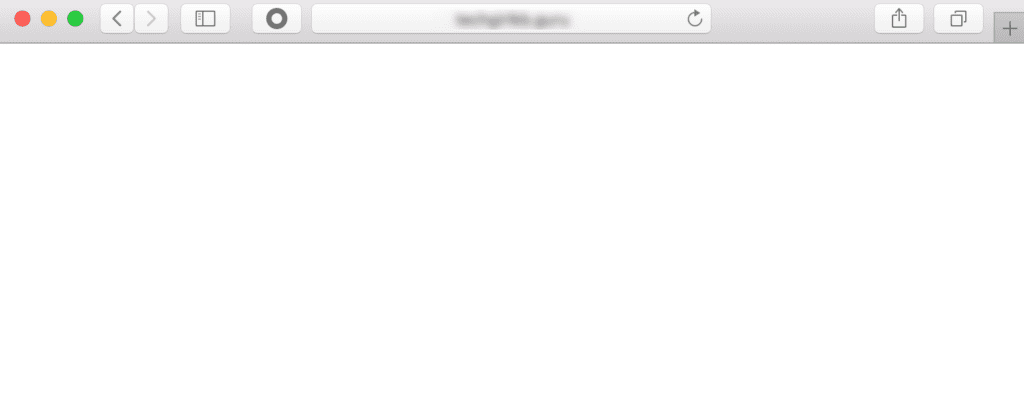
The White Screen of Death is well documented in the wordpress community support section and explains all the potential issue that could be causing this type of error.
What is this White screen of death in wordpress actually mean?
When nothing is displayed on the website. Not even a error message and with no content. This might get be confusing but this is a very common error.
What causes this error message?
There could be a lots of reason. PHP errors, Database error, faulty Theme or a Plugin and even wordpress site might has been used to its maximum allocation. We would really need to troubleshoot the cause.
I am not able to access the Admin Dashboard. What should I do?
Yes, this is possible. But thats ok. You would need to login to the FTP account and have to make few changes to the files from there.
If you are not familiar with FTP. Do not stress. This is very easy.
You could use FileZilla, or a Cyberduck.
And just enter your login credentials for your website.
If you have trouble or issues. you can always contact us
Are you not able to view your website and using wordpress? WordPress White blank screen is a common issue. So, Don’t Worry! We got you.
Let’s try to troubleshoot the issue with the following steps:
- Memory limit
- Disable all plugins
- Use Default theme
- Enable Debugging Mode
TIPS:
Backup is highly recommended.
Purge your cache after every change made.
Memory limit: Your website might be running out of memory. Check your memory limit if its full. This usually happens when you are having a shared hosting plan. Anyway, You can easily Increase the memory limit by following the steps below.;
- Connect to your FTP account and look for the wp-config.php and this line of code define(‘WP_MEMORY_LIMIT’, ’64M’);
- If you don’t know how? Contact your host, they would most likely be able to do that for you.
Try visiting your site now and if your website is still broken, try the next step.
Deactivate your plugins: Who would like to disable the plugins! No One, Right. But unfortunately, we do don’t have a choice but to troubleshoot and check if the plugins are broken or even corrupted.
- Let’s make sure our site is backed up
- Now, disable all the plugins. And check if the site is back up.
- If Yes, then enable the plugins one-by-one and test the website. The plugin that will break your site again. BINGO. We found the issue. You might have to replace the plugin or update
Enable the default theme: Your current theme could be broken
Are you able to access the WordPress Dashboard? Yes, Switch to default theme and test the webpage. if the issue is fixed you would need to update your theme. worst case would be to replace the theme is its not compatible.
If you do not have the access to it. rename your current theme to something else. This will make the WordPress to choose default theme. Lets rename it to “yourtheme_test”.
Retest your webpage. If it is being loaded then, You might have to fix the broken code in your theme files, maybe try updating it to the latest compatible version with your wordpress. OR try a new theme.
Enable Debugging Mode: WordPress provides this amazing functionality to display error messages on the web page. By default, this mode is disabled, due to security reasons for your website.
So lets enable to see the error messages. Connect to your FTP account.
- Find this file: wp-config.php
- Find this line of code: define(‘WP_DEBUG’, false);
- Change/update the code to: define(‘WP_DEBUG’, true);
- If you are not able to find the above code. Just add the updated line of code in your wp-config.php file.
- Refresh your web page, if you see the error displayed on the screen. Now we would just need to fix the error display to make your website back up and running.
Remember to disable to the debugging mode.
Hmmm… if the above steps dint help you. Lets try another: 500 internal server error
If the above steps helped solved the problem. Please let us know 🙂